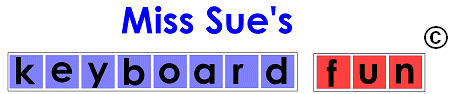
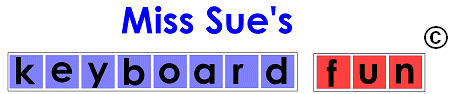
Minimum requirements:PC: Windows XP, Vista or Windows 764 MB RAM 50 MB free disk space Sound card MAC OSX 10 .4 or later |
This program contains 2 separate parts: Keyboard Fun and Spelling Fun. The first, Keyboard Fun is designed to encourage children to learn the keyboard, by matching keys to pictures, and to be rewarded with sight and sound. Spelling Fun takes this a step further, asking the child to type words with the same sights and sounds being presented for each letter. The list of words can be changed easily, so that the week's word list can be practiced. In this way the child learns where the keys are on the keyboard. |
 |
Note that this is not a typing tutor, but rather is designed to help children with physical or learning disabilities learn to spell and to communicate via the computer. If they are not able to write with a pencil, then using the computer may be an alternative form of communication, and a way to accomplish assignments or to take tests, but it can be difficult for a child to cope with learning letters, learning to read and write, and also to manage a keyboard with its arcane letter placement. It does not help that a standard keyboard is always presented with uppercase letters, whilst children are learning to read and write with lower case letters! There are very few vendors in the United States who sell keyboards with lower case keys. One exception is Greystone Digital Inc, makers of the Big Key keyboard (http://www.bigkeys.com/). They do sell lower case letter keys for their large-size keyboards. |
I have been an occupational therapist for more than 9 years; however, for many years previously I worked as a software engineer. Not surprisingly, I have a strong interest in assistive technology. More importantly, I believe that therapy and engineering have a lot in common when it comes to problem solving. As a software engineer, the problems I had to solve involved designing or debugging code. Now I use my analytical skills to help people. Task analysis comes naturally to me, and I like to look for ways to improve people's lives by simplifying tasks, and by coming up with different ways or different tools to help them achieve a particular outcome.
While working as an occupational therapist in the school system, I came across children who experience difficulty with handwriting for various reasons. For example, one young boy I worked with has spastic quad cerebral palsy, limited control of his arms, and is unable to hold a pencil in any way. He is able to talk well and has an excellent vocabulary. He has normal intelligence and is very inquisitive but easily distracted. When we first met he was in first grade, learning to read and spell, but he could not write because he had a very poor grip and was unable to supinate or pronate his wrists to place a pencil on a writing surface, even if I gave him built-up handles. In addition he wears glasses to correct his vision, and occasionally shows some muscle weakness in one eye. With glasses he can distinguish large print and can use a computer,
Clearly, using a keyboard and computer (in addition to other avenues we explored in parallel) seemed a good approach to provide him with literacy skills. He has enough control to use one finger on each hand as a pointer and key selector. I was not looking for correct keyboard fingering, only the ability to find the letter he needed. With practice he was able to press keys on an enlarged (Big Keys) keyboard. However, because he was just learning the alphabet, he could not easily find the letters he wanted. I considered getting a keyboard with a nonstandard alphabetic layout to help him find letters more easily, but over the long term I felt he would benefit more from the ability to use any computer, at home or in the computer lab.
I needed a fun way:
I looked at a lot of typing tutors but they all seem to assume the child already knows how to read and spell, and are more concerned with correct fingering. Literacy programs do not appear to reinforce keyboard letter layout, only letter recognition, and most rely on the mouse for interaction. In addition, most standard keyboards come with upper-case letters, while children are learning to read with lower case letters, aggravating the problem of finding a particular letter oh the keyboard
So, I decided to develop my own program! I call it 'Keyboard Fun', a game my student could play while learning where letters are located on the keyboard. We overlaid all the keys on the keyboard with lower-case letter labels , since he could already recognize and name his lower-case letters (and since most spelling is with lower-case letters). [The maker of the Big Key keyboard (http://www.bigkeys.com/) does sell lower case letters]. With big letters on the screen, to show him where to find the corresponding letter on the keyboard, he learnt that when he pressed the correct key a picture and sound would appear. To make it more fun, when he pressed the first letter of his name, a picture of himself appeared.
I made it very easy to change the pictures for each letter, so we took photos of his classmates and recorded their names too, so that now instead of 'A for Alligator', 'B for Bear' he got 'A for Andrew', 'B for Brian' and so on. This was a lot of fun (and he loved "Quack, quack, quack", the sound for Q!) and was a great motivator. We even recorded his voice for some of the letters.
At first we worked on one keyboard line at a time. Once he was able to remember the sequence of letters on the line, the 'Jump' button randomizes the next key to be matched:
Each keyboard line can be selected until all keys have
been learnt. I added a timer so he could see how fast (or slow) he was
![]()
As he progressed I added the 'hide' key so that only the current letter was shown on the screen as a cue. As he moved into second grade learning his spelling words became an issue, so I added "Spelling Fun". Here his teacher could set up his spelling list words for the week so that he could practice typing them
Each word is displayed in turn, the whole keyboard is shown on the screen, and the required letters are highlighted in order. He has progressed to the point where he can type a dozen five-letter words in 20 minutes or so.
Because he cannot use the mouse (he has a touch-screen monitor in the classroom, but not at home or in the computer lab) I made sure all options and features can be accessed through easy key presses.
At the end of the school day, he can print out all the words he typed and how long each took so his teacher and his mom can see how well he is doing:
Date: 1-09-2007 Started at 10:19:08 AM
the - You took 29 seconds
this - You took 34 seconds
that - You took 22 seconds
them - You took 37 seconds
Ended at 10:55:17 AM
I have found this program useful for other students too, such as those with autism or developmental delay. Even very young ones get excited when they see a picture of themselves or their friends and very quickly learn to press the correct keys. I found that "Sponge Bob Square Pants" was very popular, and I added some free clip art for these characters. The program itself allows you to add new pictures and create sounds for any letter and has options to change the color of the keys displayed on the screen, so color coding can be used to identify a line (all keys in the "ASDFG" line in red, for example). The color of the highlighted key may also be changed. Lastly, the keys on the screen may be displayed as capital letters, to match a standard keyboard; however, the child does not have to press the shift key to get a match. After a child knows the upper- and lower-case letters, the display may be set for lower case, while the keys display uppercase to check that the child can still match them.
The complete list of letters with their pictures are as follows:
